Introducing the 'Snail' application.
Hi everyone!
This is "Snail".
Today's post is to introduce the'Snail' application.
First, 'Snail' is an application that lets you hear internet news by voice like a radio.
With "auto-play function", you can listen to the news while driving, exercising,
or doing other things.
You can also fall asleep while listening to the news you have collected for the day in bed, and wake up listening to new news as an morning alarm.
The 'Snail' application is recommended for these people~!
1) People who want news articles that suit their tastes
You can choose the news to suit your tastes and interests!
2) People who want to listen to news articles like a music player
You can conveniently listen to the news lists in the set category with automatic playback without tapping one by one.
* Auto play will automatically turn off after 30 minutes if the smartphone is not used.
3) People who want to hear the news with their smartphone screen turned off
News is played without leaving the screen on with the background playback function. The battery will run out less, right? (big gain!)
4) A person who wants to hear the wake-up call by new news
How about a wake-up call with news instead of repeating wake-up calls? How to start your day faster than anyone else!
Now then, shall we learn the basic usage of 'Snail'?
3. Tap the play button on the top right or the news player button on the bottom to automatically play the news article list in order.
4. If you want to see the article in detail, tap the desired article area.
5. You can see the details by entering the original site of the article.
Next, I will explain the bottom navigation.
7. In the bottom navigation, the first is the main, the second is the bookmark, the third is the press company selection, the fourth is the alarm, and the fifth is the setting page.
8. Activate the bookmark icon at the bottom of the article you want to save on the main page, and you can see it on the bookmark page at the second of the bottom navigation.
9. The press company selection page at the third of the bottom navigation is a page where you can select or change the press company that appeared when the app started.
10. The alarm page on the fourth side of the bottom navigation is a page where you can add or delete alarms.
(We will tell you in detail in the next post.)
11. Finally, the fifth setting page of the bottom navigation is a page where you can set MP3 creation, auto play, TTS speed, and news volume.
This concludes the introduction of the'Snail' app and postings on basic usage.
The following post will tell you more about the 'Background Play' and 'Alarm' functions
Thank you.




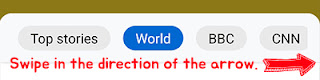









Comments
Post a Comment